Creating a Hybrid Teaching/Training Room
Creating a true hybrid teaching room has a cost associated with it, but often comes with many benefits. These rooms, when designed, can have easy to use “1-button” solutions that allow an Instructor to teach to the in-class audience and also support remote learners that attend via a Teams or Zoom link.
While these are great to build, it’s also a major project to build or renovate a room to be a hybrid class. It should be done, but there is also a strong case for a “boxed” solution that can be given to each Instructor to use on their own in their existing teaching environments. In fact, the solution I use can be taken to any location with Internet access to create a hybrid class!
Hardware
In this post, I’m just going to list out the hardware I use for my own Hybrid teaching set-up. There is a cost associated with this set-up, but it is far less expensive than a lecture hall renovation
Cameras
For cameras, I like to have at least 2, and sometimes 3 cameras. I can then point one to the podium and one onto any surface I’m writing on – like the class projected image. The third makes for a great document camera – or just another angle to create some visual variety.
For my set-up I use 3-camera, 3-monopods, 3-power supplies, 3-Ballhead Mounts, 3-USB-C Cables:
These are the cameras I use – as they work wirelessly, have good features for LiveStreaming, and are high enough quality (they are 1080 – don’t think 4K is better because bandwidth of 4K is an issue)
I use the iFootage monopod as they are well-constructed and do not take up too much space (as a traditional tripod would.
ANKER USB-C Power Supplies (3)
These power the cameras and save having to worry/manage batteries. If you are working in an environment without access to plugs, consider this one instead – as it is also a battery pack and should give you plenty of time when combined with the camera’s battery.
For the camera to charger connection
Ballhead Mounts (3)
These are inexpensive ballheads that are perfect for the MEVO cameras and allow you to adjust angles.
Control Panel
To control the cameras, I have an iPad running the MEVO software. This is separate from my class computer and just used in class for controlling cameras. I like a dedicated iPad as it can be used without having to worry about incoming phone calls (iPhone) and gives some screen space to see the camera input.
Audio
Audio is very important. You need good audio going out to the remote learners and you also want to move around the environment. This is an area I do not recommend trying to go too cheap on. Good audio is your friend.
You will need: Lav Mic pack (transmit/recieve), a USB audio interface
Sennheiser G4 wireless audio system
These are really good audio devices that allow you to connect a body-pack to yourself and have it transmit to the M Box USB interface through the receiver module.
This takes the audio from the microphones and brings it into the PC running remote software (Teams/Zoom)
Battery and Charger
I also recommend getting some rechargeable AA batteries. I have 12 batteries and a charger so that I always have 1 set in the mics, 1 set charged, 1 set charging. (2 per mic, or 4 for the setup)
Whiteboard
We can project the whiteboard onto the screen, but trying to write on a whiteboard with a mouse is no fun. There are plenty of options – and check out several of my videos on my YouTube channel on Whiteboard Hardware and software.
This is just what I have – but it is really not required to have something this high-end. There are several alternatives, and I have some videos on my YouTube channel (coming soon)
For extreme room make-overs, there are some VERY cool digital whiteboards. I’ll do some posts/videos on those soon.
Software and Running the Class
In a future BLOG post, I will discuss how to put the hardware together and deliver a hybrid class.
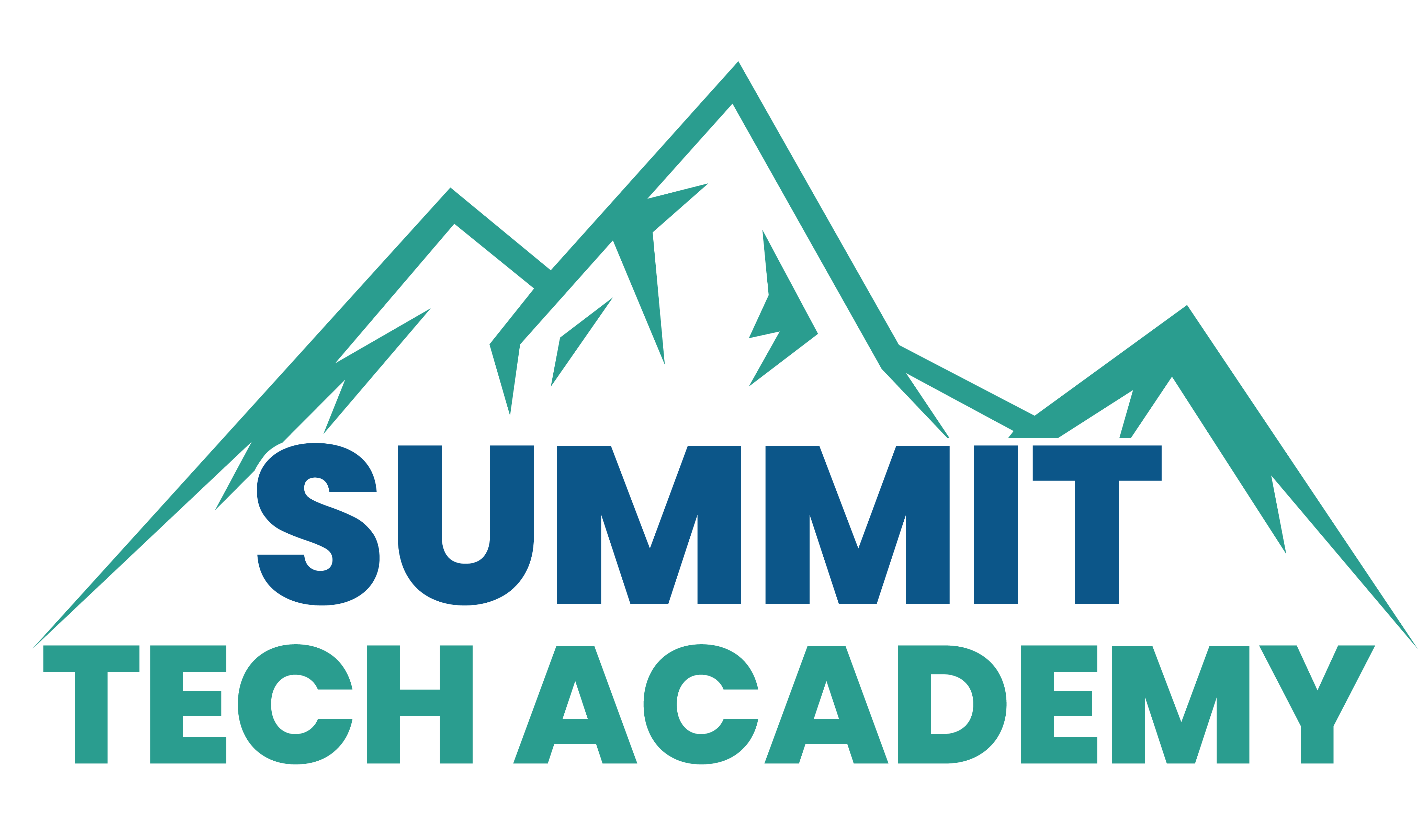




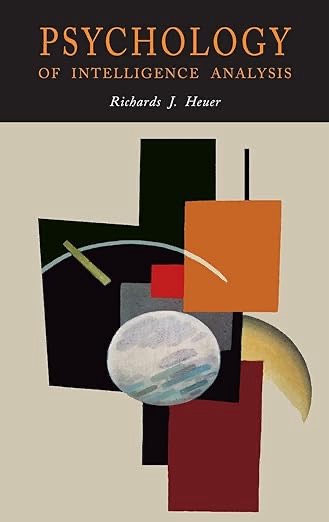
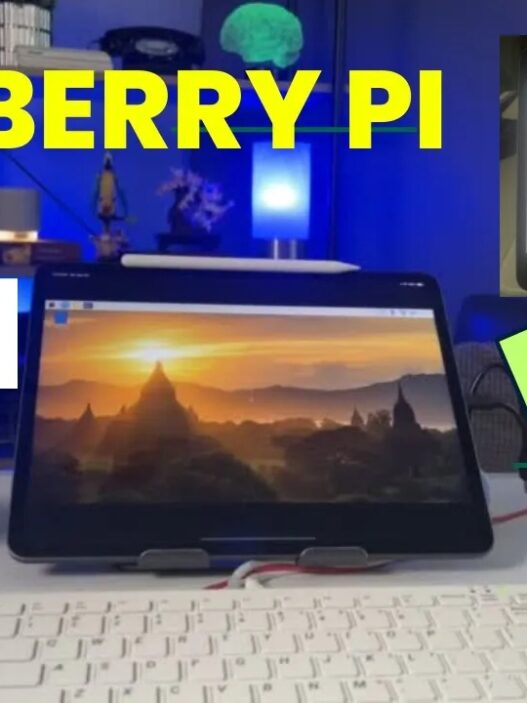

Hi
Thanks for all of the information, it is most usedull.
I teach math and want to show the whiteboard with adding an inline video of my self on the screen. So they could see bith my self and the whiteboard while I am wtiting on it.
Can you assist in that?
I’m waiting on some hardware to arrive that might do exactly that.
For apps, if you use Teams or Zoom with a camera on you and sharing your screen – that would allow this a bit.
However, I think what you mean is the have you appear on top of the whiteboard – let me try a couple choices. I think there are a couple options and I’ll let you know.