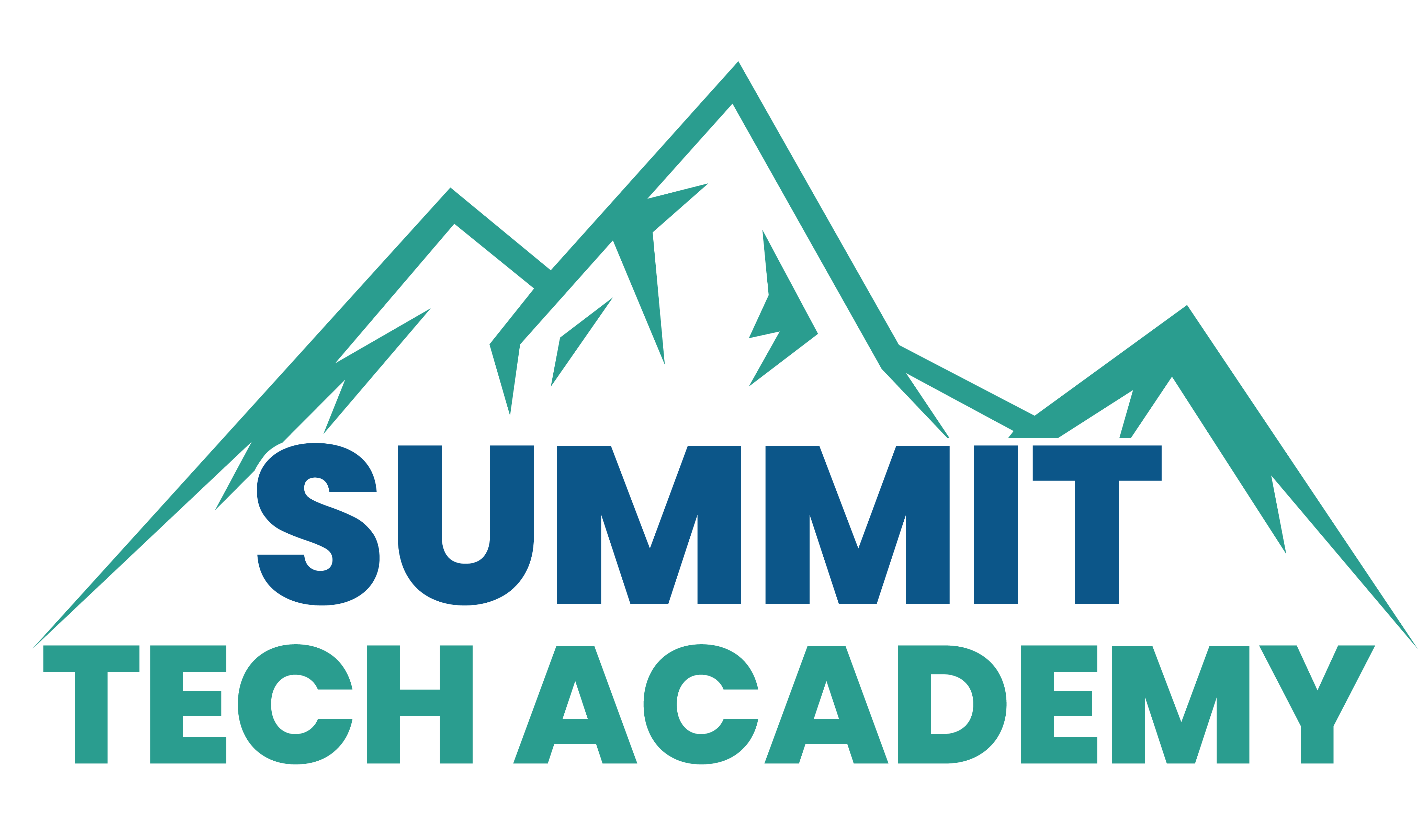Recently, a few changes to the iPad Operating System and the addition of a new software tool have made it possible to do something we haven’t been able to do in the past – bring HDMI INPUT into the iPad.
This is a big deal. With an inexpensive HDMI to USB-C Capture Adapter, we can attach external HDMI input into the iPad. This allows the iPad to recognize this input and, through simple software, we can see it on our screen.
That software is CAMO Studio by Reincubate – which is available on the App Store. I’ve been using their CAMO Pro software for some time to handle external webcams on my Apple and Windows computers and they make very high-quality and functional software.
Once we’ve connected the Raspberry Pi HDMO OUT to the adapter for HDMI IN then we open the Camo Studio App and are able to select the external device, capture card as video input – putting our Raspberry Pi screen output onto the iPad.
Here is a video where I demonstrate using the Raspberry Pi 4 and the Raspberry Pi 400 to do this:
The Pi isn’t the only input that we can bring in with the capture card – we can also bring in external cameras and even Game Consoles like the Nintendo Switch.
While both of the above are great ways to use CAMO Studio – the software is actually designed for LiveStreaming. So you can have two input sources, mask one, and create an entire LiveStream. I’m exploring the features of the software and expect to make some additional videos soon.
Frank
Do you want a copy of my Course Creation mindmap? Or my 7 Tech Tools for Teaching? Get both by subscribing to my newsletter: Learning and Technology Newsletter